 Are you struggling to reach your audience? Do you feel like you have a respectable email open rate, but your message is still not getting through?
Are you struggling to reach your audience? Do you feel like you have a respectable email open rate, but your message is still not getting through?
This simple tactic takes only 2 minutes and can increase the reach of your message by an additional 30%. What is it? Resending your email to those on your list who did not open the email the first time.
Updated 2018 with simple one button functionality added to Constant Contact (see below)
I use this strategy for all my important emails. Not necessarily every email campaign I send but if I have a big event announcement or some really juicy content I’m sharing.
If you have 1000 email subscribers and you average a 25% open rate, then 250 people opened your last email. You know what else that means? 750 people did NOT open your last email.
We want to give them another opportunity to see the great content you are sharing without badgering those subscribers who did open your message. And to help increase our chances, we’ll also change the email subject line and send it 4-7 days later.
If we resend this email to those 750 people and assume a conservative 10% open rate, that is 75 more opens, and that means that 325 total subscribers saw your important message. Is that worth a few moments of your time?
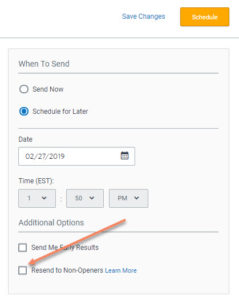
Do you have a bigger list? 5,000 or 10,000 subscribers? Imagine the impact of this 30% bump in opens.
It makes sense, right? And it’s so easy to do.
Update 2018: This is now a simple button click on the send screen in Constant Contact. Choose Re-send to Non-Openers. You will get the option of sending it between 3 and 7 days from your original send. You cannot change the time. It will send at the same time of your original send. You also get the option of changing the subject line. It will default to “Reminder: <original subject line>”. I encourage you to change your subject line with something compelling to get those opens!
Below is the manual way to do it in Constant Contact previous to the new 2018 feature mentioned above:
I love this feature of Constant Contact. I’ve included screenshots from within Constant Contact along with step by step instructions.
1) We need an email campaign.
a. Choose the email you want to resend.
b. Make a copy of the email.
c. Change the subject of the email. Let’s try something a little snappier if possible. Remember, 75% of your list did not respond to your original subject line.
d. Send the new email to your Test list. (Sidebar: Your Test list should be a list that includes at least your email and maybe some other stakeholders like employees.). It is important to note that this email must be SENT and not remain a Draft.
2) Finding those Did Not Opens.
a. Go to Reports.
b. Click on the Opens for the original email campaign.
c. On the left, click on Did Not Open.
d. Now you see a list of all those who did not open your email. Select all the address by choosing the checkbox at the top.
e. Now, choose More Actions > QuickSend. You will see the names of the last five email campaigns you sent. The revised email you just sent to your Test list should be at the top, select it.
3) Send the email. It’s important to note that at this time, you cannot schedule this email. It will be sent immediately upon clicking Send.
Alternatively, if you wanted to schedule this email you can repeat the steps above and instead of choosing QuickSend in step 2e, save the contacts to a new list that you can use to schedule the email.
Have you sent an important email message in the last few weeks? I want you to go try this now and let me know your results in the comments below.
This blog post originally appeared in the Constant Contact Community at: http://bit.ly/1FsapXv . Visit the Constant Contact Community to see my other guest posts.
