On March 30, 2012, Facebook forced all Business Pages to the new Timeline format. Since then, I’ve updated all my client pages as well as spoken to hundreds of business owners through my social media seminars. Here are the top 10 things you need to know, edit or change for the new Timeline format on your Facebook business page:
-
Set a Clear Goal. We always need to start with a goal. What are you looking to gain from your engagement on Facebook? If we don’t have a goal, we can’t measure our success. And if that goal isn’t measured to our most important number – sales – then we need to rethink our strategy.
-
WIIFM (What’s in it for me?). What’s in it for your customers? Why should they follow you? You must give your audience a reason to LIKE you on Facebook. For thoughts on this, see Why Should I Follow You?
-
Page Name. What is your page called and what is your page URL? The Facebook search is relational so if a potential follower is not connected with you in some way and you have few likes, it is unlikely you will show up in search even if they search for your Page Name. This is another reason why promoting your Facebook page URL is important.
Also, be sure to use a name and URL that is consistent with how you are known to your audience.
Here is a video on how to set your custom URL.
Setting Facebook Custom URL - Impression. Use a cover photo that depicts your product or service. You can see the new cover photo size specs at CopyBlogger. Also, choose a profile image that depicts your business and will be recognizable on your audience’s wall. We usually recommend your business logo. However, Facebook does have guidelines of what can and cannot be in your cover photo. Some examples: you cannot have prices, discounts or calls to action in your cover photo.
- About You. Be sure to look at your page as a prospect would and complete or edit the About Tab. The information that shows here is dependent on your business category. Also, the number of characters that are visible can vary so please look at your main Timeline page and edit your About information accordingly.
- Fill In Content. Timeline offers businesses the ability to place historical events called Milestones in your Timeline including when your business started and other events important to the history of your company. This would be a great place to highlight events that you may have created press releases around like a new client, a new hire, a new service, etc. Milestones will automatically span both columns of the Timeline format so be sure to include an appropriate picture to accompany the Milestone. You can also highlight posts. Highlighting the post will also cause the post to span the two columns. This would be a great for posts that got great engagement (comments, likes and shares) or important events in the company that may not be Milestone-worthy. Here’s how:
Facebook Timeline: Filling in content - Tabs and Applications. This is the section to the right and just below your cover photo. The only tab that cannot be edited or moved currently is the Photos tab. Every other tab can be reordered and customized with an appropriate image and new tab name. Be sure to use clear calls to action to direct users where you want them to go. Cue video:
Facebook Timeline: Customizing Tabs and Apps -
Adding New Content. With Timeline, you can pin a post to the top of your page where it will stay for 7 days or until you decided to pin a different post. This is a great place to put a specific promotion you have going on. You can also schedule posts for the future and for the past. When you schedule new posts, you can set the date and time you want them to post to your wall and will be visible to the public. You can delete the post or change the time when it will post but you can not edit the scheduled post at this time. You can also add content in the past. I love this feature especially when I am having an especially busy week and don’t have time to add photos from events I have attended. The post will be placed in your Timeline based on the date you choose. However, it will also post to the walls of your followers when you push Post. I like to add Milestones and back-dated content late at night or early in the morning when it’s less likely to clog up my followers’ news feeds. You guessed it, another video:
Facebook Timeline: Adding New Content -
Is it working? I tie all my marketing activities back to the goal and use KPIs (key performance indicators) to measure my success. There are many things you can track with Facebook. Start with the goal. If you are trying to gain email list subscribers. How many have you gained? If your goal is a sales number, what amount of sales can you directly attribute to Facebook? My favorite general indicator on Facebook is what I call the Facebook Engagement Quotient.That is the number of fans divided by the number of people talking about the page. The number of people talking about the page is the number of comments, shares and likes of content in the past 7 days. New page likes do not count. This number is different for all my clients and changes seasonally for some. However, it gives you a general idea on how engaging your content is. And if your content is not engaging, it’s not showing up on your followers’ walls so you need to find a way to be engaging.
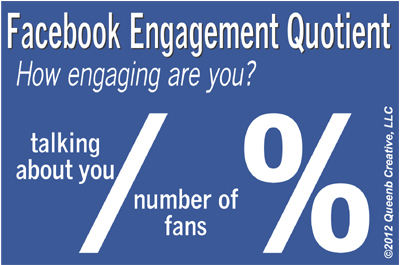
-
This one’s for me. Scroll down to the bottom of your Timeline and remove the Milestone that says “Joined Facebook” with the date. Just choose “Delete from page”. Thank you.
